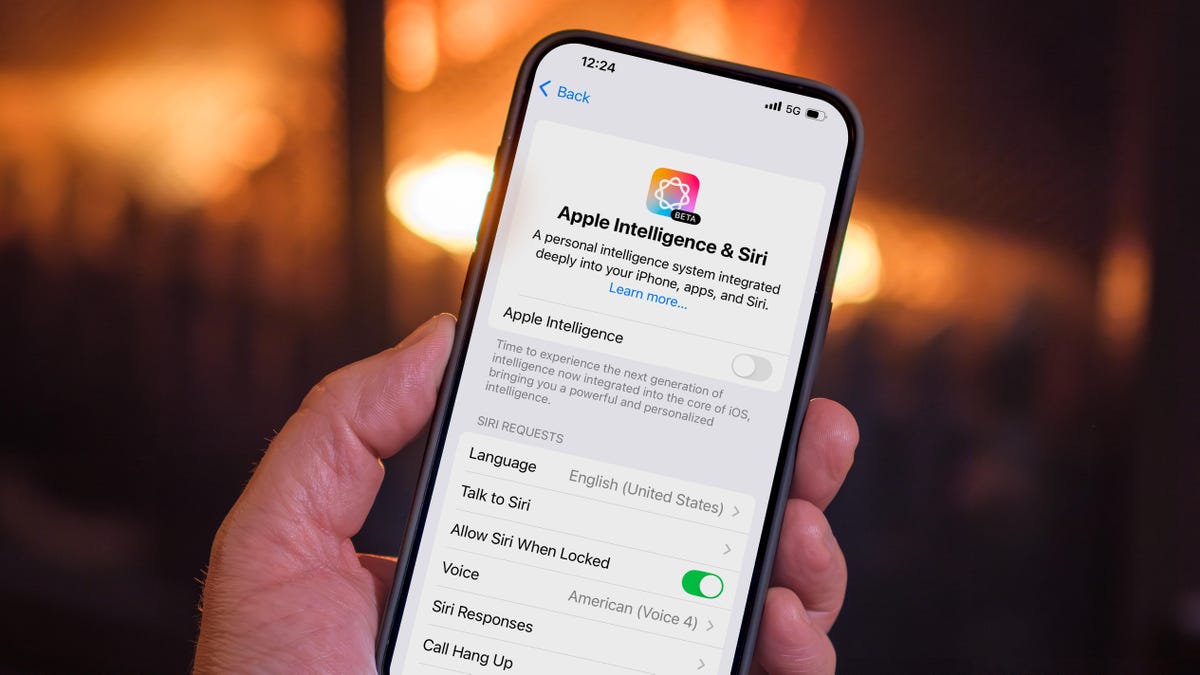Apple Intelligence: Control Your AI Experience
Apple is enthusiastic about its new AI features, and it’s turning them on by default for some users. But if you’d rather control the AI experience, you can: turn it all off, or pick and choose which components are active.
Even if you disabled the tech before, you might find it back on after recent updates like iOS 18.3.1, iPadOS 18.3.1, and macOS Sequoia 15.3.1. Apple seems to be changing its approach to these features, and it’s not always consistent.

Why Disable Apple Intelligence?
Some people chose to opt out of Apple Intelligence features since they were first released in iOS 18.1. Many people have chosen to avoid the new technology, and the tech is not without its costs.
Features like Image Playground, Genmoji, and message summaries can eat up a lot of room on your device. This is especially true if you’re bumping up against the storage limits already.
If storage space isn’t your primary concern, you might not be interested in these features. According to surveys, a solid percentage of people don’t find the AI additions helpful or of value.
Some people also may not want the features because some of the AI summaries are inaccurate, or it’s duplicative of other apps.
The good news: It’s easy to disable the features, either all at once or on a feature-by-feature basis.
How to Check Apple Intelligence Storage
If you’re concerned about storage, you can see how much Apple Intelligence is using. Go to Settings > General > iPhone (or iPad) Storage > iOS (or iPadOS).
Even after disabling Apple Intelligence, the storage use may still show up in the iOS Storage list. However, iOS will reclaim the space if it needs to. You can confirm this by filling up the phone’s storage to test system reclamation.
Turn Off Apple Intelligence Entirely
- Open Settings (iPhone or iPad) or System Settings (Mac).
- Choose Apple Intelligence & Siri.
- Turn off Apple Intelligence
- Confirm your choice.
Here’s what you’ll lose:
- Writing tools
- Notification summaries
- Visual Intelligence (on iPhone 16 and iPhone 16 Pro)
- Genmoji (on iPhone and iPad; it’s not available yet on Mac)
- Image Playground (the app remains, but you can’t create new images)
- ChatGPT support for Siri
- Image Wand in the Notes app
Turn off Individual Apple Intelligence Features
Some features can be turned off in the settings for the apps to which they apply.
For example, to disable text summaries in Messages notifications:
- Go to Settings > Apps > Messages
- Switch off the Summarize Messages option.
Some features are not as app-specific. To disable Writing Tools, you need to disable Apple Intelligence system-wide.
Also, nearly every app includes an Apple Intelligence & Siri option in Settings, with a Learn from this App option (turned on by default). This just affects whether Apple Intelligence and Siri can monitor app use to make suggestions and does not affect particular Apple Intelligence features.
Restrict Apple Intelligence in Screen Time
Screen Time is designed to control apps and features that run on another device (e.g., if your child uses it). It’s also helpful for tracking how much time you’re spending on the device, and as a bonus, some components of Apple Intelligence can be turned off here as well.
- Open the Settings app
- Go to Screen Time > Content & Privacy Restrictions.
- Turn on the Content & Privacy Restrictions option (if not already enabled).
- Tap Intelligence & Siri.
- Tap on the following three features and decide whether to allow or don’t allow their use: Image Creation (such as Image Playground and Genmoji), Writing Tools and the ChatGPT Extension (which uses ChatGPT to process requests that are beyond the built-in Apple Intelligence capabilities).